vCenter Server 4.1 Data Migration tool error
While trying to migrate my vCenter server 4 to 4.1 using the Data Migration Tool, following error occurred
DB logs: HResult 0x2, Level 16, State 1
Named Pipes Provider: Could not open a connection to SQL Server [2].
[ERROR] Sqlcmd: Error: Microsoft SQL Native Client : An error has occurred while establishing a connection to the server. When connecting to SQL Server 2005, this failure may be caused by the fact that under
the default settings SQL Server does not allow remote connections..
Sqlcmd: Error: Microsoft SQL Native Client : Login timeout expired.
[ERROR] Error: vCenter Server DB backup failed
[ERROR] Exiting…
Resolution:
This issue can occur if the vCenter Server is mis configured.
Troubleshoot this issue:
Note: To verify some of these settings, it is necessary to install Microsoft Studio Manager Express on the source server.You can download this utility from the Microsoft Download Center
1. Check whether the SQL Server service itself is running on the existing vCenter Server.
Having this service disabled or not running can cause this issue and prevent the script from running. To ensure that it is running:
1. Click Start > Run, type services.msc and click OK.
2. Right-click SQL Server (SQLEXP_VIM), then click Start.
2. Check whether the firewall is blocking the MSSQL server:
Ensure there are no firewalls blocking access to the SQL Server instance on the vCenter Server. If you are unsure, disable these services during migration.
3. Check Named Pipes and TCP/IP protocols are enabled on the server.
To ensure they are enabled:
- Launch the SQL Server Configuration Manager utility and go to SQL Server 2005 Network Configuration.
- In the left-hand pane, highlight Protocols for SQLEXP_VIM.
- In the right-hand pane, right-click Named Pipes and select Enable, then right-click TCP/IP, and select
- Click Properties.
- On the IP Address tab, ensure that Enable is set to Yes for each network adapter that is listed (as shown in below screen shot).
- Click OK to close the TCP/IP Properties dialog.
- In the left-hand pane, select SQL Server 2005 Services, right-click SQL Server (SQLEXP_VIM), then click Restart.
4. Check there are no Invalid entries in the Named Pipes Protocol under SQL Server 2005 Network Configuration.
To check if there are invalid entries:
- Launch the SQL Server Configuration Manager utility and navigate to SQL Server 2005 Network Configuration.
- Click Protocols for SQLEXP_VIM and then double-click Named Pipes in the right panel.
- On the Protocol tab, notice the value of the Pipe Name item. If the value contains an entry similar to \.pipeMSSQL$SQLEXPRESSsqlquery , rename the entry to \.pipesqlquery .
5. Now remove the data folder from the location C:datamigration and rerun the backup.exe. Backup completed successfully.
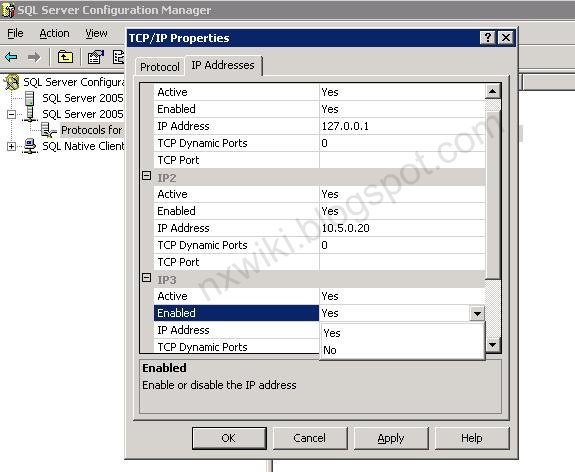
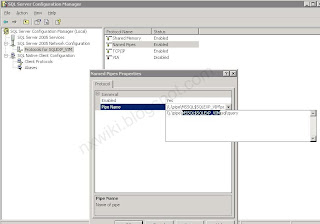
This article helped fixing my problem. Thank you 🙂
For me it was successfully backed up, and restored. But the old configuration was not reflected in the new vcenter4.1 . Then I freshly installed and reconfigured it in 4.1.
yep, just figured this out myself thanks to the VMware article. however, after running it, I'm getting "[ERROR] Error: vCenter Server DB backup failed". It looks like it worked as there's about 203MB of files in DATA.
Strange.