How To Uninstall An App On The Galaxy Tab 3
To remove a single application from your Samsung Galaxy Tab 3, just follow these simple steps:
1. Tap the Home Key, and then the button in the top right corner.
2. Tap the menu button on the tablet.
4. Tap the” – “ button on an application you’d like removed. Applications without the – icon cannot be removed.
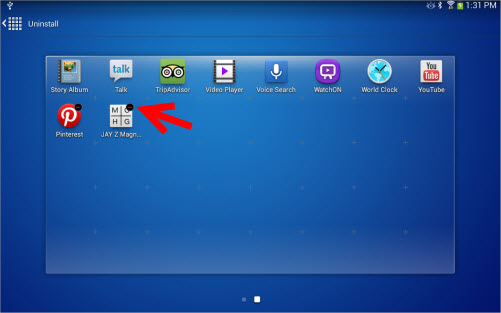
5. A pop up will appear. Click OK to uninstall the app.
6. You can also remove apps by going to settings > applications > manage applications.

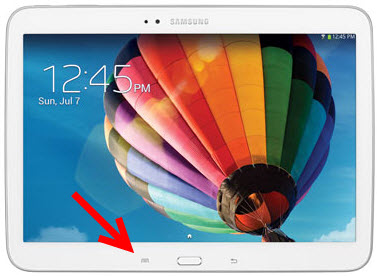

thanks
I had installed AppLock application on my Tab 3, but not its not getting uninstalled. I followed the steps which you have shown here, also tried by going in Settings & Application Manager. Any suggestions you have regarding this?
same problem except mine downloaded some odd program with another file idk what to do.
this is very wonderful content shared, which is helping people to know how they would be able to delete or uninstall apps from their tabs. thanks for sharing, keep uploading your quality content.
https://www.nativenewslive.com