Below you can find the manual 4G LTE APN Settings for GSM.
1. MetroPCS APN Settings Android
In your Android Smart Phone Go to Menu -> Settings -> Wireless & networks-> Mobile networks -> Access Point Names -> New APN and enter the following details there
Name : Metropcs
APN : fast.metropcs.com
Proxy : Not Set
Port : Not Set
Username : Not Set
Password : Not Set
Server : Not Set
MMSC : http://metropcs.mmsmvno.com/mms/wapenc
MMS Proxy : Not Set
MMS Port : Not Set
MCC : 310
MNC : 260
Authentication Type : Not Set
APN type : default,supl,mms
APN protocol: IPv4
APN roaming protocol: IPv4
Bearer : unspecified
MVNO type: None
2. MetroPCS APN Settings for iPhone
Go to Settings-> General -> Network->Turn ON Cellular Data
Select Cellular Network -> APN and enter the following details
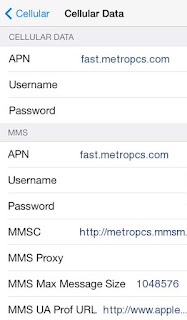
Cellular Data:
APN: fast.metropcs.com
Username: blank
Password: blank
MMS:
APN: fast.metropcs.com
Username: blank
Password: blank
MMSC: http://metropcs.mmsmvno.com/mms/wapenc
MMS Proxy: blank
MMS Message Size: 1048576
MMS UA Prof URL: left blank.
3. APN Settings for Windows Phone
Windows Phone Tap Settings -> Network & Wireless -> Cellular & SIM Settings -> Add Internet APN
INTERNET APN:
Profile Name: Internet
APN: fast.metropcs.com
User name: Blank
Password: Blank
Type of Sing-in-info : None
IP Type :Ipv4
Proxy server (URL): Blank
Proxy Port : Blank
MMS APN:
Profile Name: MMS
APN: fast.metropcs.com
User name: Blank
Password: Blank
Type of Sing-in-info : None
IP Type :Ipv4
Proxy Server : Blank
Proxy Port : Blank
MMSC (URL): http://metropcs.mmsmvno.com/mms/wapenc
MMSC Port: Blank
Maximum MMS Size (KB): 1024
