O2 UK APN Settings for Android iPhone 6 5 iPad HTC One Desire Galaxy S3 S4 S5 Nexus 5
Below you can find the O2 GPRS MMS 3G APN Configurations for Android IPhone 4, 5 Blackberry Samsung and Smart Phones
1. O2 UK APN Settings for iPhone 5 6 4S / iPad:
For Pay Monthly iPhone Plan:
Go to Settings > General > Network > Mobile Data Network (or)Cellular Data Network > APN
Cellular Data:
APN: idata.o2.co.uk
Username: vertigo
Password: password
Visual Voicemail:
APN: idata.o2.co.uk
Username: vertigo
Password: password
MMS:
APN: idata.o2.co.uk
Username: vertigo
Password: password
MMSC: http://mmsc.mms.o2.co.uk:8002
MMS Proxy: 193.113.200.195:8080
MMS Message Size : 2097152
MMS UA Prof URL: default
For Pay & Go iPhone Plan:
Go to Settings > General > Network > Mobile Data Network (or)Cellular Data Network > APN and Modify the APN Settings as shown below.
Cellular Data:
APN: payandgo.o2.co.uk
Username: vertigo
Password: password
MMS:
APN: payandgo.o2.co.uk
Username: vertigo
Password: password
MMSC: http://mmsc.mms.o2.co.uk:8002
MMS Proxy: 193.113.200.195:8080
MMS Message Size: 2097152
MMS UA Prof URL: default
*Visual Voice mail isn’t supported on Pay & Go, so there’s no need to update the Visual Voicemail APN
Text keyword “MMS” to 1010 for free. We’ll set up picture messaging and let you know when it’s done. Picture Messaging will be automatically set up for you when you send your first message.
2. O2 APN Settings for Android / HTC Galaxy Xperia LG Nexus:
Go to Menu -> Settings -> Wireless & networks-> Mobile networks -> Access Point Names -> New APN and enter the following details there( Add one for Internet and one for MMS)
O2 Internet Settings For Pay Monthly plan:
Name: O2 Web
APN: mobile.o2.co.uk
Proxy: 193.113.200.195
Port: 8080
Username: vertigo
Password: password
Server: < Not set >
MMSC: < Not set >
MMS Proxy: < Not set >
MMS Port: < Not set >
MCC: 234
MNC: 10
APN Type: default
O2 MMS Settings For Pay Monthly plan:
Name: O2 MMS
APN: mobile.o2.co.uk
Proxy: < Not set >
Port: < Not set >
Username: vertigo
Password: password
Server: < Not set >
MMSC: http://mmsc.mms.o2.co.uk:8002
MMS Proxy: 193.113.200.195
MMS Port: 8080
MCC: 234
MNC: 10
APN Type: mms
Internet Settings For Pay & Go:
Name: O2 Pay & Go
APN: payandgo.o2.co.uk
Proxy: 193.113.200.195
Port: 8080
Username: payandgo
Password: password
Server: < Not set >
MMSC: < Not set >
MMS Proxy: < Not set >
MMS Port: < Not set >
MCC: 234
MNC: 10
Authentication type : None
APN Type: default
MMS Settings For Pay & Go:
Name: O2 MMS
APN: payandgo.o2.co.uk
Proxy: < Not set >
Port: < Not set >
Username: payandgo
Password: password
Server: < Not set >
MMSC: http://mmsc.mms.o2.co.uk:8002
MMS Proxy: 193.113.200.195
MMS Port: 8080
MCC: 234
MNC: 10
Authentication type : None
APN Type: mms
3. O2 APN Settings for Blackberry 10:
From the main screen -> Select Options -> Advanced System Settings -> TCP IP and enter the following APN Details.
APN: mobile.o2.co.uk ( Based on your plan)
Username : vertigo
Password : password
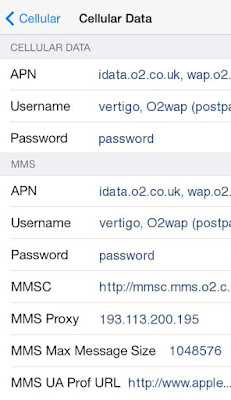
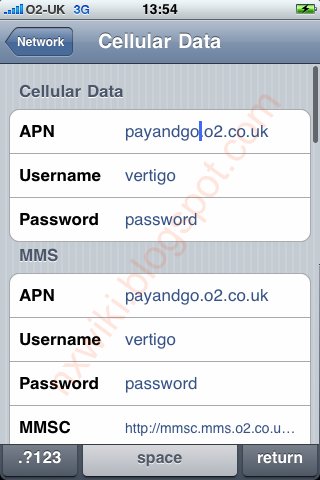
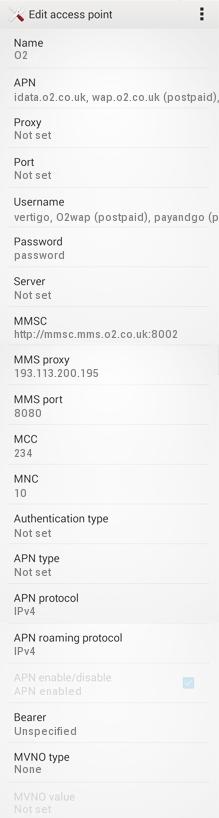
All of the settings appear to be okay yet iphone3 on u2 still not working properly :0(