Amaysim APN Settings for Android iPhone Australia:
1. Amaysim APN Settings for Android / HTC/ Samsung Galaxy:
Go to Menu -> Settings -> Wireless & networks-> Mobile networks -> Access Point Names -> New APN (Add) and enter the following details there. You have to add two APN’s, One for Internet and one for MMS.
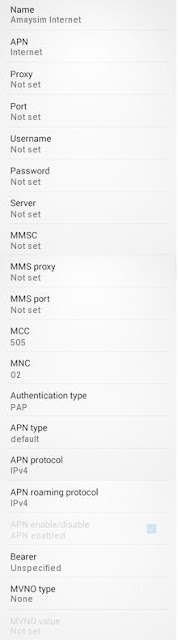 Internet Settings:
Internet Settings:
Name : Amaysim Internet
APN : internet
Proxy : Not Set
Port : Not Set
Username : Not Set
Password : Not Set
Server : Not Set
MMSC : Not Set
MMS Proxy : Not Set
MMS Port :Not Set
MCC : 505
MNC : 02
Authentication type : None
APN Type : default
Bearer : unspecified
MVNO type: None
MMS Settings:
Name : Amaysim MMS
APN : mms
Proxy : Not Set
Port : Not Set
Username : Not Set
Password : Not Set
Server : Not Set
MMSC : http://mmsc.optus.com.au:8002/
MMS Proxy : 61.88.190.10
MMS Port : 8070
MCC : 505
MNC : 02
Authentication type : PAP
APN Type : mms
Bearer : unspecified
MVNO type: None
2. Amaysim APN Settings for iPhone / iPad:
Go to Settings-> General Settings-> Network->Turn ON Mobile Data Network (or Cellular Data Network)
Select Mobile Data Network (or Cellular Data Network) > APN and enter the following details
Cellular Data:
APN: internet
Username: Blank
Password: Blank
MMS:
APN: mms
Username: blank
Password: blank
MMSC: http://mmsc.optus.com.au:8002/
MMS Proxy: 61.88.190.10:8070
MMS Message Size: 307200
MMS UA Prof URL: Blank
3. Amaysim Windows Mobile Internet Setup:
Go to Menu -> Settings -> Mobile Network -> Add APN
Enter the apn there
APN: internet
4. Dongle Modem / Mobile Hotspot Setup:
Generic Huawei Dongle Settings:
Profile name : amaysim
APN : internet
access number : *99#
authentication type : CHAP
Username : blank
Password : blank
Generic ZTE Dongle Settings:
APN : internet